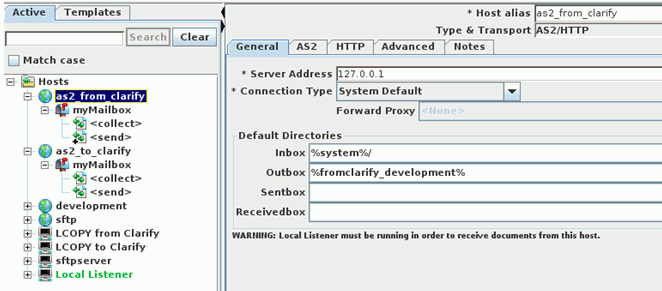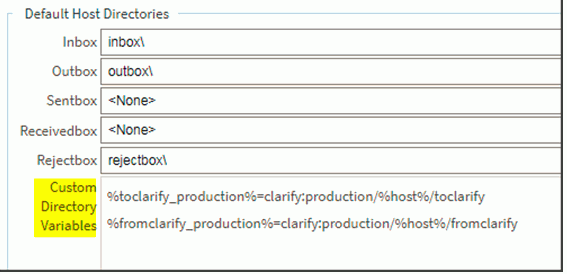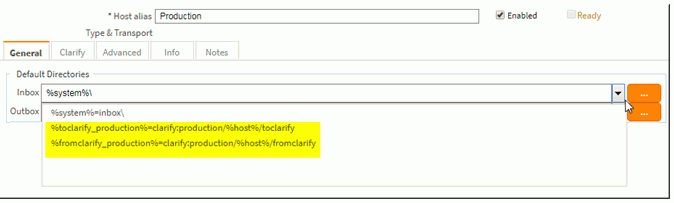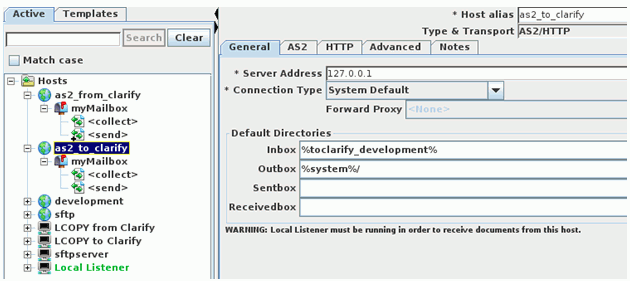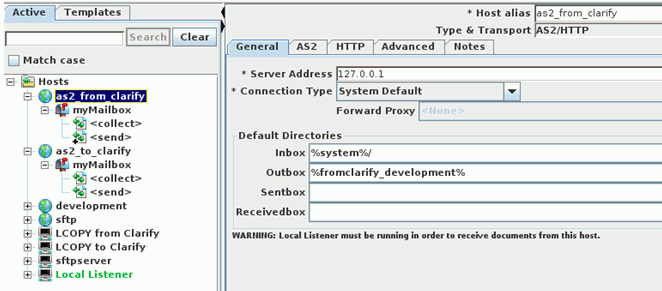To send files to Clarify, the required directory structure is as
follows:
clarify:<Clarify_Connector_Alias>/%host%/toclarify
To receive files from Clarify, the required directory structure is as
follows:
clarify:<Clarify_Connector_Alias>/%host%/fromclarify
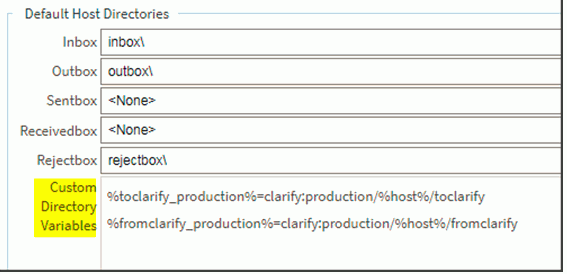
After creating and saving the custom variables in the above example, they
would now be options for the Connector Inbox and Outbox drop-down menus.
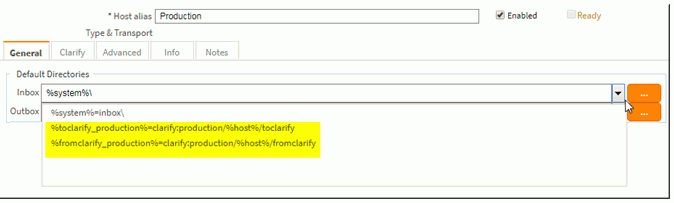
Next Steps: Configure an AS2 host, an FTP host or an inbound listener
to reference your Clarify connector. The Clarify Connector only supports the
AS2, FTP, and SFTP protocols to the extent that Cleo Dashboards will
associate the file flow between Cleo Harmony/VLTrader and Cleo Clarify. By
configuring the Inbox /Outbox of your host, you are setting it to reference
custom directory variables to then reference the Clarify Connector, which
will move data between Clarify.
The example below shows how a host (as2_to_clarify) has been
configured to include server address and inbox and outboxes directories.
Once configured, the inbox references a Custom Directory Variable which
references a Clarify Connector, which will send data to Clarify.
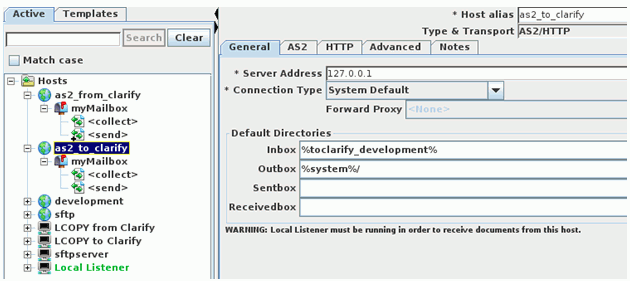
The example below shows how a host (as2_from_clarify) has been
configured to include server address and inbox and outboxes directories.
Once configured, the outbox references a Custom Directory Variable which
references a Clarify Connector, which will receive data from Clarify.