Creating a Vault Entry
Creating a vault entry from the Admin Console’s Settings | Auth Vault view is the first step to begin using auth info from your own server. A vault entry must also exist before another remote server can access the auth info.
-
From the Admin Console’s Auth Vault section, create a new entry
with the Create button
 . The Vault Entry Metadata screen
appears.
. The Vault Entry Metadata screen
appears.
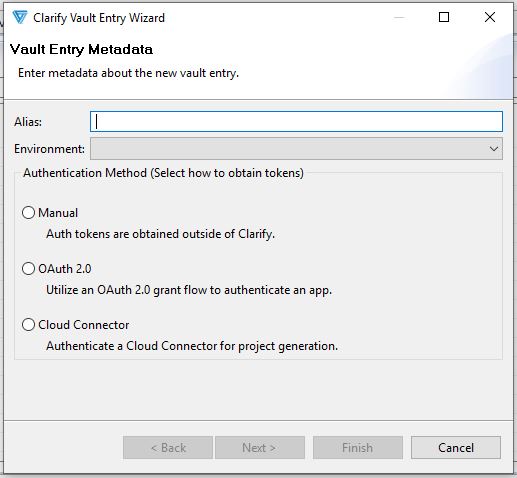
-
Enter an Alias name.
Alias can be any name you choose but should have some description in its name. “ShopifyToken” is a good example, as it combines the external Web application and the type of auth info. This Alias will later be identified in the Web Service Consumer object that you will use to call the external Web Service.
-
Select the Environment.
The (Vault Entry) Environment represents different external application environments that you could potentially call with Clarify Web Services. Once example may be using a sandbox versus a production environment. There are two default vault entry environment names provided with a Clarify server install: QA and PROD.
Note: If unsure as to what environment to select, always choose PROD.Note: If Changing the load order and environment name of vaults, this must be done before creating a vault entry. -
Select the method to obtain the access token. Options include:
- OAuth 2.0: This utilizes an Open Authorization (OAuth) grant flow
to authenticate the external application. Depending on the grant type
indicated, different information must be provided as part of this Wizard
option.Note: Clarify supports OAuth 2.0 only.
- Manual: Select this when token information is obtained from outside of Clarify (not using an OAuth grant flow).
- Cloud Connector: Select when authenticating a Cloud Connector Project.
Note: this is a prerequisite step for creating a Cloud Connector Project.Based on the method selected, follow the steps outlined below.
- OAuth 2.0: This utilizes an Open Authorization (OAuth) grant flow
to authenticate the external application. Depending on the grant type
indicated, different information must be provided as part of this Wizard
option.
