Working in Editors
This topic provides a basic description of how to work in editors.
Editors are used to define objects. Any number of editors may be open at once, but only one can be active. A tab in the Editor bar provides access to each Editor.
In this example, five editors are open but only three are visible in the Editor bar.
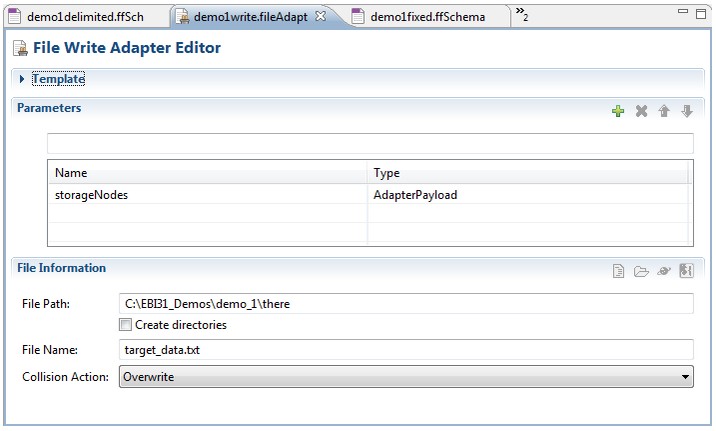
The demo1write.fileAdapter editor is active, as it is shaded darker than the other visible editors: demo1fixed.ffSchema and demo1delimited.ffSchema.
The 2 that appears at the far right of the Editor bar indicates that two additional editors are open but not visible.
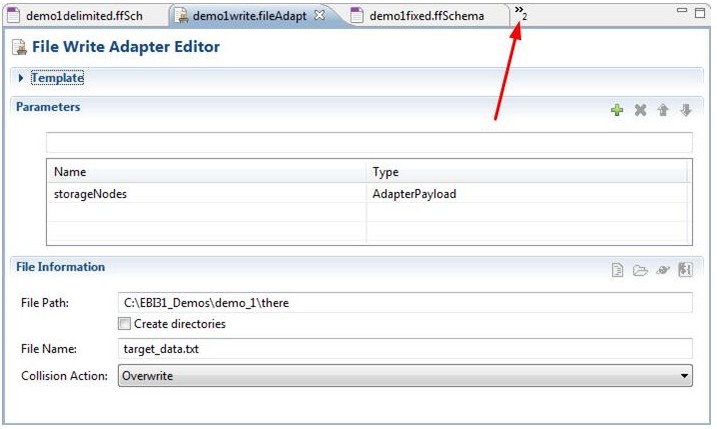
Clicking that number produces a list of all open editors. Those not visible appear in bold. Click any object in this list to make its editor active.
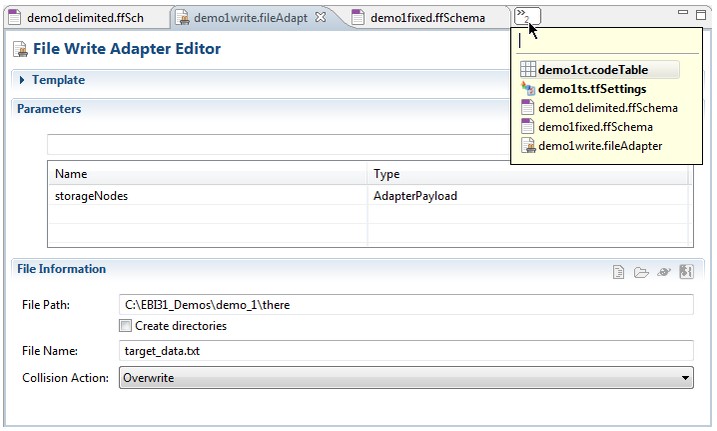
The default layout of the Editor area may be changed by minimizing or resizing.
Minimizing
Click the Minimize button in the Editor bar.
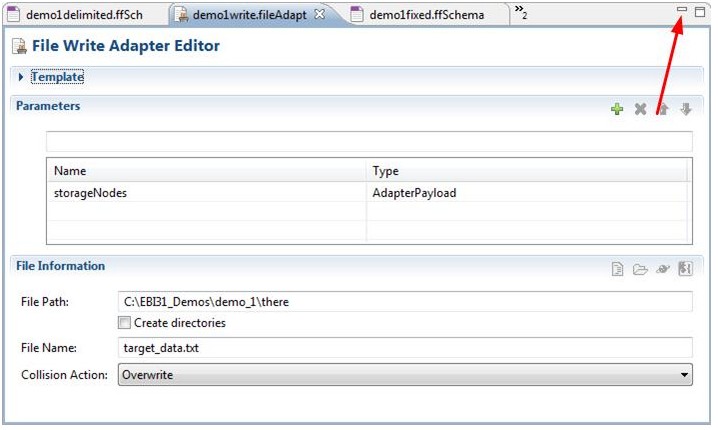
With the Editor area now hidden, both the Problems and Properties views slide to the top; also, as illustrated below, a shortcut bar appears containing two buttons.

Click either button to return the Editor area to its previous location/size. Note: Any shortcut bar may be docked at the Top, Bottom, Left, or Right of the perspective by right-clicking its thick vertical line and selecting the appropriate choice.
Resizing
The Editor area may be resized using the mouse. Hover over its left or bottom borders and drag to the desired location.
