Port Settings
Clarify Servers use predefined port settings that seldom require configuration.
- ebi.coordinatorSystem.port
- ebi.receiverSystem.port
- com.extol.ebi.runtime.acservices.port = 8888
- com.extol.ebi.runtime.jetty.dashboard.port = 5250
- com.extol.ebi.runtime.websocket.port = 8025
- com.extol.ebi.runtime.jetty.port = 8081
- com.extol.ebi.runtime.jetty.ssl.port = 8443
- com.extol.ebi.runtime.jms.port = 61616
A Single Server installation contains all of these properties in a single node.properties file.
Recommended Port Setting Ranges
Cleo recommends referencing the Internet Assigned Numbers Authority (IANA) when determining what new port setting to assign. IANA is responsible for managing port registration and assignment. You can view their latest list at http://www.iana.org/assignments/port-numbers.
Note: According to the IANA, ports 49152 through 65535 are private ports that should never be utilized by any software package, so they should be safe to use.
Resolving Port Conflicts
From a command prompt, perform a netstat -nao command to retrieve a list of Active Connections. These Active Connections will display a port number following the Local Address for each connection, for example, 127.0.0.1:2551. If shown, this port number is currently being used by another program. See the image below.
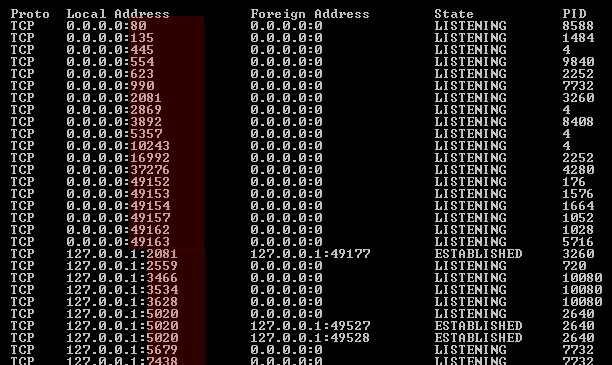
Detect a port conflict by searching for any of the ports required for the Clarify Server mentioned above, and note its PID (Process Identifier) pictured above, to the right of each Active Connection. Then, cross-reference the PID numbers with program in Windows Task Manager to find the program currently using the port. Cleo recommends starting the server prior to other applications that may use those ports. Often, programs can be started after and use a different, available port.
For further assistance in resolving port conflicts, contact Customer Support at (866) 444-CLEO (2536) or pasupport@cleo.com.
