Export security certificates
- From a Web browser, navigate to the Infusionsoft login screen and view site information.
-
Download the certificates by clicking on the Certificate option.
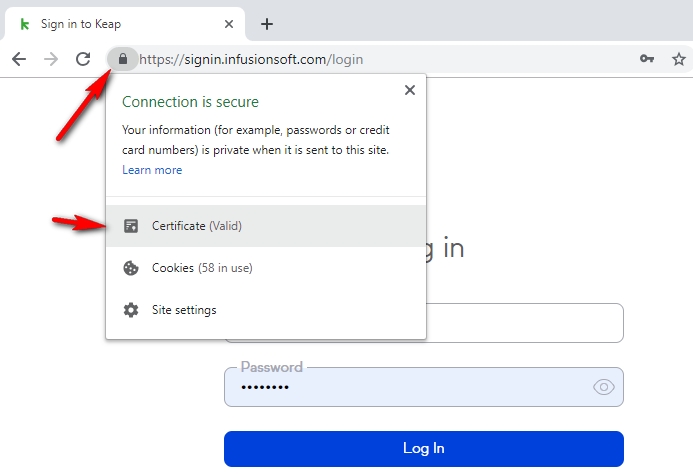
-
After clicking on the Certificate option, click on the Certification
Path tab. From the hierarchy, select the first and click View
Certificate.
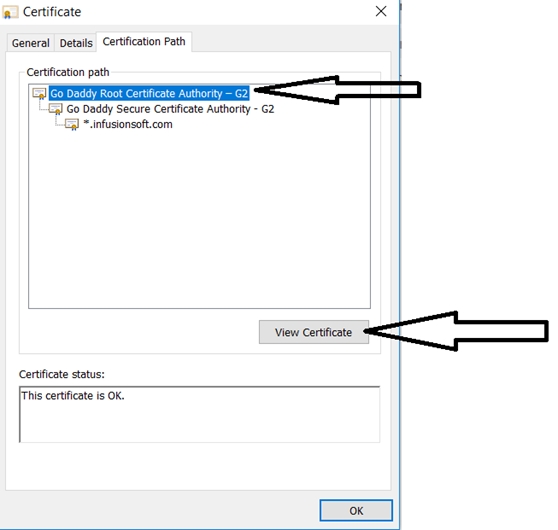
-
Click the Details tab and then click Copy File.
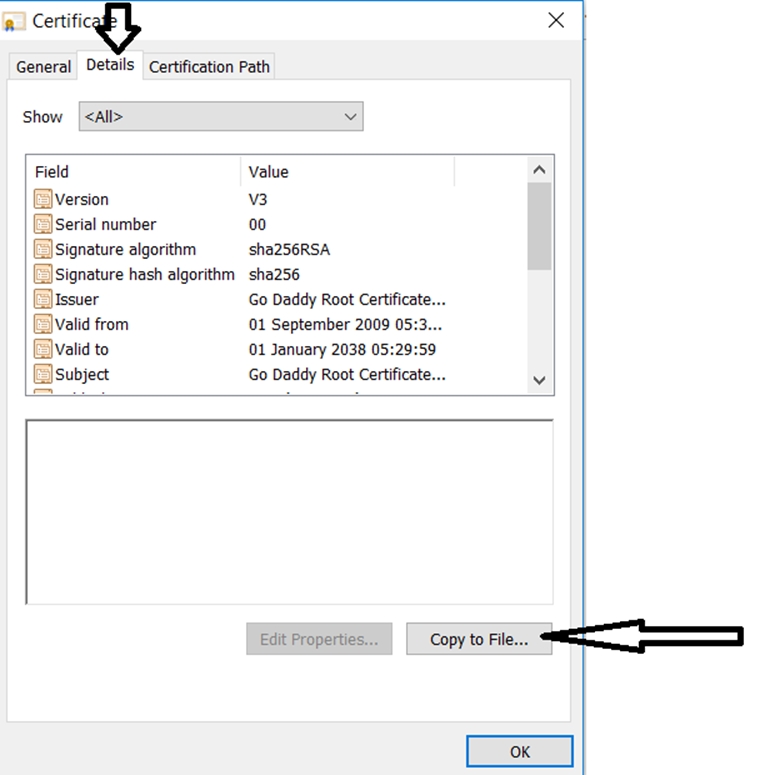
- Click Next to proceed.
- Select the Base-64 format and click Next to proceed.
- Click Browse and select an appropriate path to copy the file. Click Next to proceed.
- Click Finish. You should receive validation that the export was successful.
- Repeat steps 3 to 8 for any remaining certificates if applicable.
Once all certificates have been downloaded
- Go to the Clarify Studio installation path and navigate to the bin folder (<Studio install>/jre/bin).
- Create a folder named cert and copy all certificates to the folder.
- Copy the cacert file from security folder (<Studio install> \jre\lib) to the bin folder.
-
From a command prompt, navigate to the bin folder and call this
command:
keytool -import -alias is_cer1 -file ./cert/cer1.cer -keystore cacerts -storepass changeitNote: Repeat the above step for each certificate, if applicable. You must change the certificate name (cer1.cer) and alias is_cer1 parameters for each cert. - Copy all copy the cacert file security folder.
